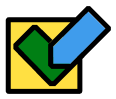Note'n'do Tools and Features
Use the sidebar on the left to display the tools according to the steps in the productivity workflow.
IBs - Information blocks of Note'n'do
Notes: Notes are written in the Note'n'do app with desired content using Editor. You can also use the Telegram Clipper Bot for creating of Notes.
Snippets: Information from external sources saved using the Web Clipper, Telegram Clipper Bot, or the Share feature.
Things to do: Notes and Snippets market as requiring action. They appear on To-Do Lists and on Planning Boards for later planning and execution.
We use the term “Information Blocks” or “IB” when referring to anything equally related to notes, snippets, and things to do.
Snippets: Information from external sources saved using the Web Clipper, Telegram Clipper Bot, or the Share feature.
Things to do: Notes and Snippets market as requiring action. They appear on To-Do Lists and on Planning Boards for later planning and execution.
We use the term “Information Blocks” or “IB” when referring to anything equally related to notes, snippets, and things to do.
Web Clipper
Used for: Capturing, Clarifying, Organizing
With the Web Clipper, you can quickly capture information from websites in five different formats. The Snippets can be organized directly in the Clipper after capturing or later in the app.
The Note'n'Do Clipper offers unique features that make it especially productive and convenient.
Special features of the Note'n'do clipper:
- five formats for saving snippets,
- one click clipping,
- clarifying and organization of the snippets directly in the clipper.
5 formats for saving snippets:
- bookmark (title of the source page and a link to it),
- article content (title and link to the source page, text, images, and other content),
- a list of links to tabs opened in the active browser window,
- a snapshot of the whole screen or a part of it,
- content selected on the original page.
Capture with one click or organize in the clipper:
- create a snippet in the format you need with a single click, without losing focus on what you are just doing;
- take steps to organize the snippet directly in the web clipper when you create it.
Clarifying and organization options:
In the web clipper, all the same organization options are available as in the main application:
In the web clipper, all the same organization options are available as in the main application:
- add to to-do list,
- assign tags,
- connect to other IBs,
- add to favorites and custom lists,
- set a planning or snooze date.
Telegram Clipper Bot
Used for: Capturing, Organization
The Telegram Clipper Bot allows you to quickly create snippets and short notes.
Everything you send to the bot will immediately be in your in Note'n'do
You can organize these snippets and notes directly in the bot at the time of creation or later in the Note'n'do app.
On mobile devices, you can also use the share feature to create snippets and notes.
Everything you send to the bot will immediately be in your in Note'n'do
You can organize these snippets and notes directly in the bot at the time of creation or later in the Note'n'do app.
On mobile devices, you can also use the share feature to create snippets and notes.
Snippet sources for the Bot:
- Write messages directly in the chat with the Bot.
- Forward messages to the Bot from another chats, groups and channels in Telegram.
- In any app, select content, click “share”, choose telegram and then the Bot.
Organize snippets with the Bot:
- Add to favorites.
- Create connections with favorites.
- Add to Lists.
Kanban boards
Note'n'do has two kinds of kanban boards:
One of Note'n'do's special features is its ability to create multiple boards and flexibly customize them with filters by tags.
This allows you to realize a lot of useful workflows for managing actions and information.
One of Note'n'do's special features is its ability to create multiple boards and flexibly customize them with filters by tags.
This allows you to realize a lot of useful workflows for managing actions and information.
Planning boards
Used for: Planning, Execution
The columns of the planning boards are used for easy work with planning dates of things to do. If a date is assigned to a thing, it will be displayed on the board.
By dragging things between the columns, you can change the dates assigned to them.
In addition, horizontal groups based on the tags assigned to things to do can be added to the planning boards. If a thing to do is labeled with a tag that corresponds to a group on the board, this thing will be displayed in that group.
By dragging thing to do between groups, you change the set of labels assigned to it.
This allows you to organize the things to do on the board by priority, context, or any other criteria you need.
Create multiple planning boards with different sets of horizontal groups to see your tasks from different viewpoints.
By dragging things between the columns, you can change the dates assigned to them.
In addition, horizontal groups based on the tags assigned to things to do can be added to the planning boards. If a thing to do is labeled with a tag that corresponds to a group on the board, this thing will be displayed in that group.
By dragging thing to do between groups, you change the set of labels assigned to it.
This allows you to organize the things to do on the board by priority, context, or any other criteria you need.
Create multiple planning boards with different sets of horizontal groups to see your tasks from different viewpoints.
Organization boards
Used for: Organization, Execution
On organizational boards, not only horizontal groups but also columns are formed using tag-based filters.
Dragging and dropping IBs on the organization board changes the set of tags assigned to them.
This allows you to implement a variety of useful workflows.
Dragging and dropping IBs on the organization board changes the set of tags assigned to them.
This allows you to implement a variety of useful workflows.
Default and Custom Lists
Lists help to see IBs matching defined criteria in one single click.
Note'n'do has two types of lists:
Note'n'do has two types of lists:
- Default lists are pre-built into the application and perform a specific function
- Custom lists you can create yourself based on filters and search queries.
Default lists
Used for: Clarifying, Planning, Organization, Execution, Exploring
All IBs
The All IBs list contains all your ibs except those in the “Trash” and “Snoozed”.
All other system and custom lists are all subsets of the “All” list.
To do lists
In the lists of things to do, you see the IBs that require action and have been marked as "Things to do". Depending on the status, things to do are displayed in the "Things to do" or "Things done" lists.
Trash
The “Trash” contains IBs that you have marked for deletion. They are hidden from all other lists and stored in the trash for 60 days. After that, they are permanently deleted.
The All IBs list contains all your ibs except those in the “Trash” and “Snoozed”.
All other system and custom lists are all subsets of the “All” list.
To do lists
In the lists of things to do, you see the IBs that require action and have been marked as "Things to do". Depending on the status, things to do are displayed in the "Things to do" or "Things done" lists.
Trash
The “Trash” contains IBs that you have marked for deletion. They are hidden from all other lists and stored in the trash for 60 days. After that, they are permanently deleted.
Inbox
The Inbox list includes IBs that need your attention:
Snoozed
Is an IB not relevant today, but you want to see to future date?
Snooze it. The IB will wait in the snoozed list and appear at the top of the Inbox on the required date.
The Inbox list includes IBs that need your attention:
- Snippets saved using the Web clipper and Telegram Clipper Bot if they were not tagged or connected at creation.
- IBs that you marked as "new" manually.
- Notes created directly in the Inbox list.
- IBs you snoozed when the specified date arrives.
Snoozed
Is an IB not relevant today, but you want to see to future date?
Snooze it. The IB will wait in the snoozed list and appear at the top of the Inbox on the required date.
Custom lists
Used for: Clarifying, Planning, Organization, Execution, Exploring
Custom lists can be created based on:
By creating a custom list you get quick access from the main menu to the IBs matching the criteria you specified.
In addition, you can create a note in the custom list in one click. In this case, a set of tags will be assigned to it or a search query according to the list settings will be added to the text.
This feature is also available in the Web Clipper.
By creating a custom list you get quick access from the main menu to the IBs matching the criteria you specified.
In addition, you can create a note in the custom list in one click. In this case, a set of tags will be assigned to it or a search query according to the list settings will be added to the text.
This feature is also available in the Web Clipper.
Bi-directional links - “Connections”
Used for: Organization, Execution, Exploring
You can connect IBs with two-way links. We call such links “connections”.
Connected IBs are shown in each other's footers. This allows you by viewing an ib to open any other connected to it with a single click.
Links to connected IBs can be conveniently integrated directly into the text of an IB. This can be done using editor commands or drag & drop.
Connections enable you to organize many different workflows for managing actions and information.
Connected IBs are shown in each other's footers. This allows you by viewing an ib to open any other connected to it with a single click.
Links to connected IBs can be conveniently integrated directly into the text of an IB. This can be done using editor commands or drag & drop.
Connections enable you to organize many different workflows for managing actions and information.
Tags
Used for: Planning, Organization, Execution, Search
Tags can be used to categorize information and tasks. For example, you can categorize by theme, priority, execution context, status, or any other criteria you need.
Note'n'do provides a number of special features in working with tags that greatly enhance the capabilities and convenience of using them.
Special features of the Note'n'do tags:
On planning boards, you can create horizontal groups based on tag sets. For example, by priority, project, or execution context.
If you create several planning boards with different sets of groups, you can see your cases from different perspectives.
If you create several planning boards with different sets of groups, you can see your cases from different perspectives.
On organization boards, you can create not just groups but also columns based on label sets.
This feature offers a wide range of possibilities for managing things to do and information.
This feature offers a wide range of possibilities for managing things to do and information.
Based on tag filters you can also create custom lists.
For each tag, you can see other tags that are frequently used together with it with one click.
This increases convenience and reduces the time it takes to use tags.
This increases convenience and reduces the time it takes to use tags.
Filters
Used for: Planning, Organization, Execution, Search, Cleaning
Using filters, you can find in our Note'n'do IBs matching certain criteria:
After setting up a filter, you can save it as a custom list on the main menu.
This enables you:
After setting up a filter, you can save it as a custom list on the main menu.
This enables you:
- to open a list of IBs that match the filter with one click directly from the main menu.
- to conveniently create IBs with a set of labels.
Side notes mode
Used for: Capturing, Organization
When working on a topic on computer, you can pin a note to the side of the screen and drag and drop content into it from any sources open in other windows.
This saves a lot of time when doing research and working with large volumes of information.
Alternatively, you can create a list of links to browser tabs that you have opened while searching for information as a “Tab list” snippet using the Web clipper.
This saves a lot of time when doing research and working with large volumes of information.
Alternatively, you can create a list of links to browser tabs that you have opened while searching for information as a “Tab list” snippet using the Web clipper.
Add to calendar
Used for: Planning, Execution
You can schedule time to work on your Things to Do in your Google Calendar.
(Outlook online calendar and ical are coming soon).
A link to the original IB in Note'n'do will be added to the event created in the calendar.
(Outlook online calendar and ical are coming soon).
A link to the original IB in Note'n'do will be added to the event created in the calendar.
Deadlines
Used for: Planning, Execution
If a Thing to Do needs to be completed no later than a certain date, you can specify a deadline for it.
Such IBs will be highlighted on lists and boards. As the deadline approaches, the color of the highlighting will change. This will help you not to forget about such tasks and complete them in time.
Such IBs will be highlighted on lists and boards. As the deadline approaches, the color of the highlighting will change. This will help you not to forget about such tasks and complete them in time.
Snooze
Used for: Clarifying
Often, captured information is not relevant at the moment, but will be useful at some point in the future. For example, consider an announcement about an upcoming event, book, or movie.
In this case, you can shooze a note or clipping aside for a future date. It will be hidden from your inbox and appear at the top on the specified date. Until then, it will wait in the Snoozed list.
In this case, you can shooze a note or clipping aside for a future date. It will be hidden from your inbox and appear at the top on the specified date. Until then, it will wait in the Snoozed list.
Expiration date
Used for: Clarifying, Cleaning
Some IBs may have a limited lifetime. For example, if they relate to an event that is scheduled for a specific date.
To keep your database clean, you can assign an expiration date to them. When it expires, the IB will automatically go to the recycle garbage can and will be permanently deleted after another 60 days.
To keep your database clean, you can assign an expiration date to them. When it expires, the IB will automatically go to the recycle garbage can and will be permanently deleted after another 60 days.
WYSIWYG-Editor
Used for: Capturing, Planning, Execution, Exploring
Write and format text using the editor and certain markdown triggers. Insert links, tables, images into the text. Create lists.
Use editor commands and other special features of the Note'n'do editor.
Use editor commands and other special features of the Note'n'do editor.
Editor commands
Used for: Planning, Organization, Execution
Commands let you perform many operations with IBs directly in the editor. This allows you to switch between the keyboard and mouse less often.
- Add tags
- Create connections
- Add a link in the text of one IB to another IB.
- Add or change planning or snoozed date.
Share feature on mobile devices
Used for: Capturing
On mobile devices, select content in any app, tap "share," and select Note'n'do.
The app will launch and a new note will be created with the selected content.
After creation, you can immediately add the IB to your to-do list, assign a date or tags, create connections, and perform other clarifying and organizing actions.
You can also use our Telegram Clipper Bot to quickly create snippets and notes on mobile devices.
The app will launch and a new note will be created with the selected content.
After creation, you can immediately add the IB to your to-do list, assign a date or tags, create connections, and perform other clarifying and organizing actions.
You can also use our Telegram Clipper Bot to quickly create snippets and notes on mobile devices.
Drag & drop + Shortcuts
At Note'n'do, we aim to reduce the need for you to switch between the keyboard and mouse.
With drag-and-drop, you can perform the most frequently used actions, which usually replaces multiple clicks.
Additionally, you can execute many actions using keyboard shortcuts, keeping your hands on the keyboard.
With drag-and-drop, you can perform the most frequently used actions, which usually replaces multiple clicks.
Additionally, you can execute many actions using keyboard shortcuts, keeping your hands on the keyboard.
Search
The full-text search feature will help you quickly find the Things to do, Notes, and Snippets you need.
Favorites
Keep links to IBs that you use frequently in the main menu so that you can open them with a single click at any time.
Offline work & Synchronization
Your data is stored on your computer or mobile device. If you have an internet connection, your data is continuously synchronized across all your devices.
Desktop and mobile versions
The Note'n'do interface is adapted for computers and mobile devices, so you can use the app both on a large screen and on the go. For example, you can capture on your smartphone and later organize the created IBs on your computer.
Local installation
Note'n'Do can be installed directly from your browser onto your computer or mobile device. It will look and function like any other local application.